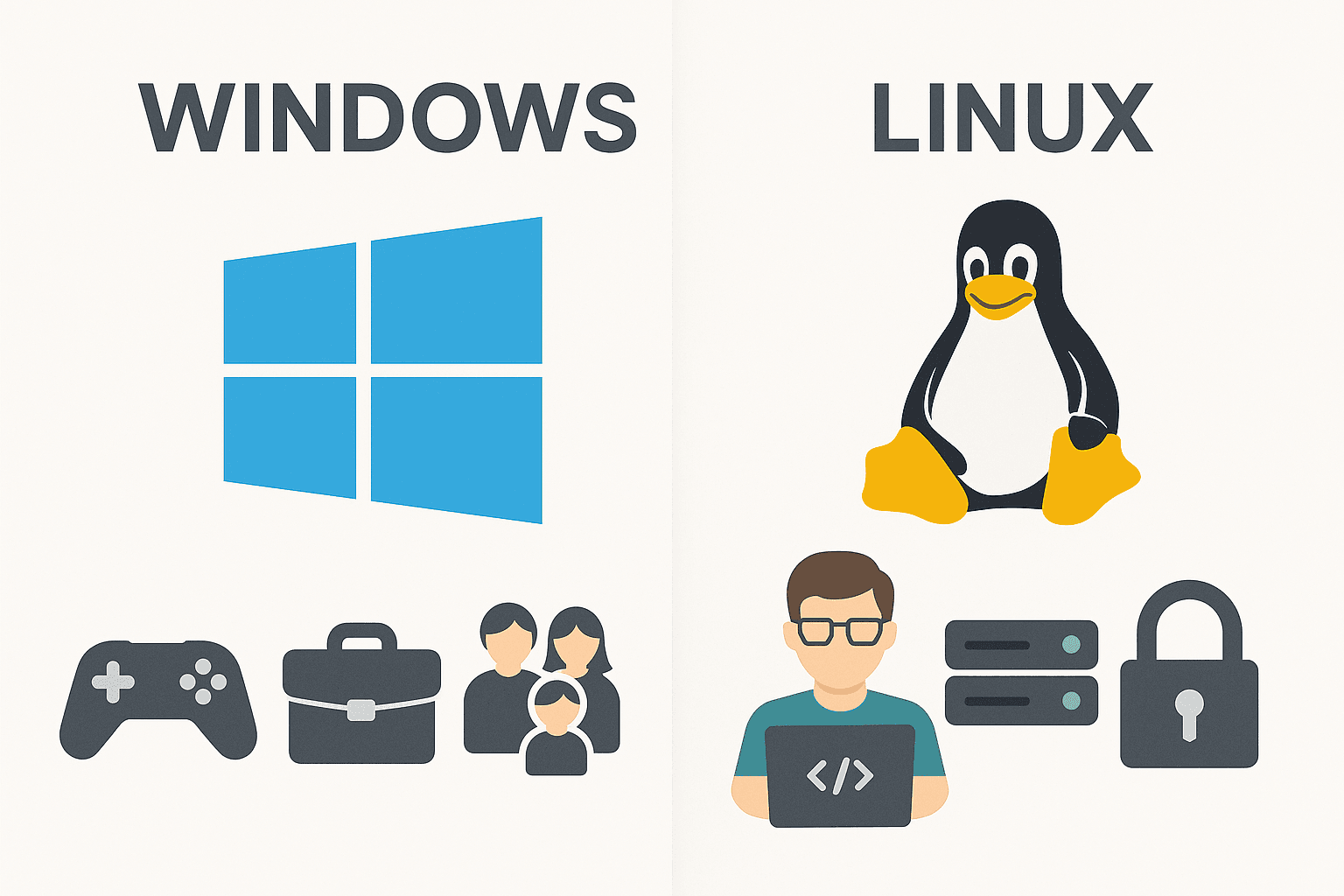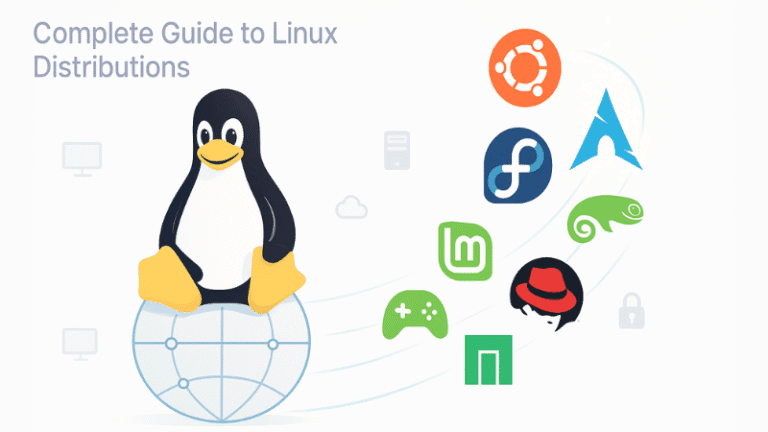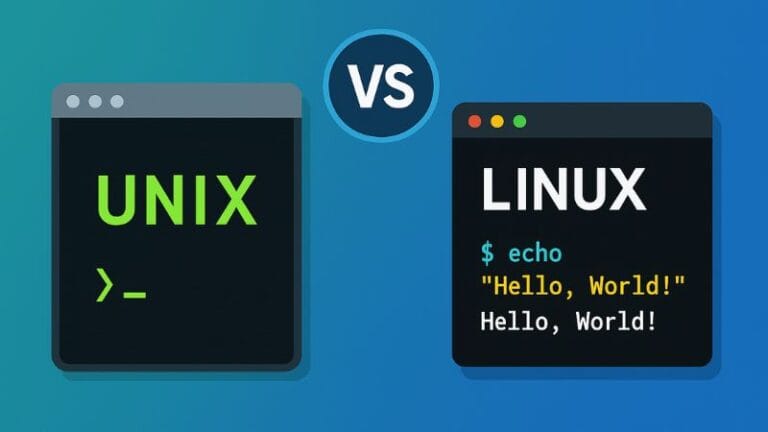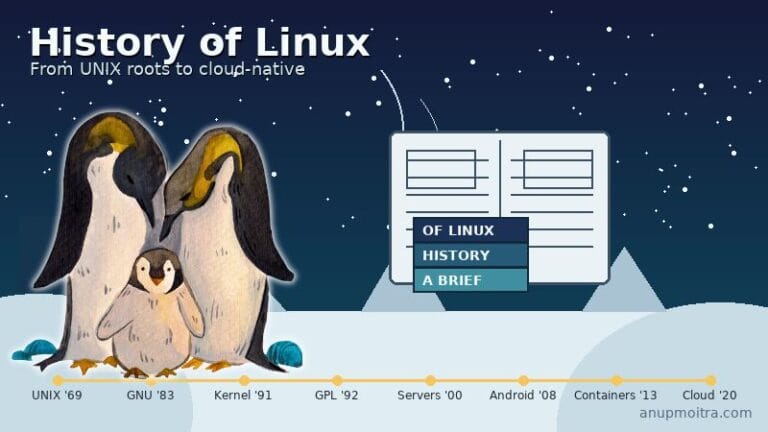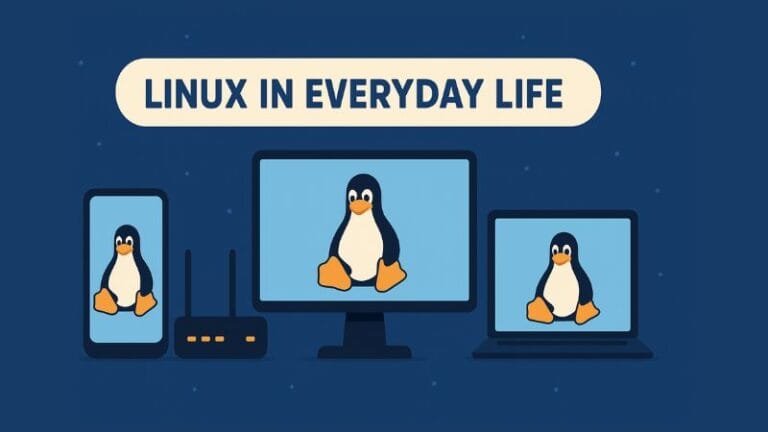Windows vs Linux is one of the most asked questions in personal computing. This beginner-friendly guide explains how they differ, who typically uses each system, and how to choose the right one for work, play, or learning. You’ll find plain-language comparisons, real-world examples, and a concise decision checklist to help you pick with confidence.
Windows vs Linux: A Simple Overview
Windows is a commercial operating system created and sold by Microsoft. It focuses on ease of use, broad software support, and strong compatibility with consumer hardware and games. Licenses are paid, usually bundled with new computers.
Linux is a family of operating systems built around the Linux kernel and developed by a global community. Most Linux distributions are free and open source, which means anyone can inspect the code, improve it, and share it. Linux emphasizes choice, control, and efficiency. It runs on phones, small boards, laptops, servers, and supercomputers.
Important idea: You don’t have to pick forever. You can try Linux in a live session, use it in a virtual machine, or set up a dual-boot that allows both systems on one computer.
Who Typically Uses Windows
Gamers and creators
Most commercial games, many game launchers, and creative suites for video, photo, and music production publish first-class Windows versions. Graphics drivers and device control panels usually arrive on Windows first.
Office workers and students
Many organizations standardize on Windows because of long-standing tools, identity systems, and device management. Windows integrates easily with common printers, document tools, and video meeting software.
General home users
People who want a familiar desktop, access to popular programs, and simple device setup often choose Windows. Most new laptops and desktops ship with Windows preinstalled, which reduces the need for manual setup.
Who Typically Uses Linux
Developers and engineers
Linux shines for programming, server work, containers, and automation. Package repositories make it easy to install languages and frameworks. The command line is powerful and deeply integrated with the system.
Security-conscious users
Because Linux is open source, people can audit the code and choose distributions that emphasize privacy and minimal data collection. Updates often arrive quickly, and you decide exactly what runs on your machine.
Administrators and hobbyists
Linux is very flexible. You can build a quiet home server, revive an older laptop, or tailor a lean desktop that does exactly what you want. Many enjoy learning how the system works under the hood.
Starter-friendly distributions: Ubuntu, Linux Mint, and Fedora offer smooth installers, familiar desktops, and large communities with helpful guides.
Key Differences: Windows vs Linux
| Area | Windows | Linux |
|---|---|---|
| Cost and licensing | Paid license, often included with new computers | Usually free and open source, optional paid support |
| Software availability | Strong support for commercial apps and games | Thousands of free/open-source programs; growing support for gaming and creative tools |
| Ease of use | Very familiar for many users, consistent setup | Friendly desktops in modern distributions; more choice and control |
| Performance | Optimized for a wide range of hardware and consumer features | Efficient resource use; excellent on older or lightweight hardware |
| Security and privacy | Strong security features; telemetry present by default | Transparent code; minimal data collection by default in many distributions |
| Customization | Personalization within a guided framework | Deep customization from desktop look to system services |
| Support model | Hardware makers and commercial vendors lead support | Community forums, documentation, and paid enterprise vendors |
Software and App Compatibility
Windows
Most commercial software targets Windows—office suites, finance tools, and many creative applications. If your job depends on a specific Windows-only program, staying with Windows can be the simplest path.
Linux
Linux offers thousands of free applications through a built-in software center. You can install browsers, office suites, code editors, design tools, and more with a few clicks. Some Windows-only programs can run through compatibility layers, but results vary. When you can use native Linux software, the experience is smooth and fast.
Time-saving tip: Before switching, list the programs you rely on and search for native Linux versions or close alternatives. Test them in a live session or a virtual machine.
Hardware Compatibility and Drivers
Windows works with a huge range of laptops, desktops, graphics cards, and accessories. Hardware makers publish Windows drivers and management tools as a priority.
Linux has excellent support for many processors, graphics chips, wireless adapters, and printers. Some very new or very niche devices may need extra steps. When shopping for new hardware with Linux in mind, search for models that users report as working well with the distribution you plan to use.
Heads up: If you own a very new graphics card or a specialty accessory, test Linux first using a live session. This is the fastest way to confirm that your device behaves well.
Gaming on Windows and Linux
Windows has the broadest support for commercial games and related launchers. Game studios typically target Windows first, and many protective systems inside games are designed around Windows.
Linux gaming has improved a lot. A growing number of titles run well, especially when distributed through modern game stores that invest in compatibility. Many players enjoy smooth performance with recent drivers and a current distribution. Still, if your must-play list includes several Windows-only games, Windows remains the safest choice.
Practical path: Keep Windows for gaming and set up Linux on a second drive or as a dual boot. You get the best of both worlds without compromise.
Security and Privacy
Windows
Modern Windows includes strong security features, device encryption, and a capable built-in antivirus. Because Windows is widely used, it’s a frequent target for malware. Good habits and updates keep you safe.
Linux
Linux benefits from open-source scrutiny and a permission model that limits damage from mistakes. Many distributions collect minimal data by default and allow you to turn off optional telemetry. Security still requires attention, but Linux encourages thoughtful control from the start.
Updates and Support
Windows delivers large feature updates along with monthly fixes. The process is guided and automatic by default.
Linux distributions vary. Some focus on long-term stability with predictable updates. Others deliver the newest kernels and desktops quickly. Community forums, detailed manuals, and how-to guides make troubleshooting approachable. Companies also sell commercial support if you prefer a help line.
Customization and Control
Windows offers a unified, polished experience with many personalization options such as themes, wallpapers, and taskbar tweaks. Deep system changes are limited for stability.
Linux offers deep control. You can pick a desktop style that looks like Windows, like classic desktops, or something minimal and distraction-free. You can choose startup services, window behavior, power profiles, and much more. This freedom rewards curiosity and patient learning.
Performance, Battery Life, and Older Computers
Windows aims to balance features with performance. On recent hardware it feels fast and responsive. On older machines, performance may decline as features grow.
Linux is very efficient. Lightweight distributions can revive older laptops by reducing background processes and memory use. With the right drivers and power settings, battery life on Linux can be very strong.
Cost, Licensing, and Ownership
Windows licenses are paid. You receive updates and features under Microsoft terms. Many users never see a separate line item because the license is included in the computer price.
Linux is usually free to download and use. You’re allowed to copy, modify, and share the system within open-source licenses. If you want professional help or enterprise guarantees, vendors sell support plans.
Setup: Try, Install, or Run Side by Side
Try Linux without changing your computer
Download a beginner-friendly distribution such as Ubuntu, Linux Mint, or Fedora. Use a portable flash-drive creator and boot into a live session. This lets you explore the desktop and the web browser without touching your files.
Install beside Windows
During installation most Linux distributions offer a choice to install alongside Windows. The installer creates a menu at startup so you can pick Windows or Linux each time you power on.
Move fully to Linux when ready
Back up your important files to an external drive or a trusted cloud. When you feel comfortable that your daily software has Linux alternatives, you can switch fully to Linux.
Protect your data: Always back up documents, photos, and project files before any operating system change. Test the backup by restoring a sample file.
How To Choose: A Quick Decision Checklist
- Work or school requires Windows-only programs — Choose Windows or dual boot.
- You want the widest game support — Choose Windows, or keep Windows for games and run Linux beside it.
- You value privacy and control — Choose Linux and a distribution that emphasizes minimal data collection.
- You enjoy learning and customizing — Choose Linux. Start with Ubuntu or Linux Mint.
- You have an older computer — Try a lightweight Linux distribution to gain speed.
Bottom line: If you need specific Windows software or maximum game compatibility, use Windows. If you want freedom, learning, and efficiency, Linux is a great choice. Many people use both.
Want to go deeper into Linux?
Explore these concise guides to build a solid foundation:
Common Myths About Windows and Linux
Myth: Linux is only for experts
Modern Linux distributions are friendly. You get a graphical installer, an app store, and helpful defaults. You can grow into advanced features at your own pace.
Myth: Windows is always slower
On current hardware Windows is very responsive. Performance depends on your device and what you run. Healthy maintenance matters on both systems.
Myth: Linux cannot run creative tools
There are capable editors for audio, video, and photography on Linux. Some studios still favor Windows-only tools, so check your specific workflow.
Frequently Asked Questions
Is Linux free to use for personal and business work?
Can I install Linux without losing my Windows files?
Will my printer, camera, and wireless network work on Linux?
Which Linux distribution should a beginner pick?
Is gaming better on Windows or Linux?
Can I switch back later if I try Linux and change my mind?
Conclusion: Pick With Confidence
Windows offers maximum commercial software support and simple setup. Linux offers freedom, privacy, and remarkable flexibility. Match the system to your needs and don’t be afraid to run both. Try a live session, experiment for a week, and choose the experience that feels productive and enjoyable for you.
Quick Takeaways
- Choose Windows for the widest game and commercial app support.
- Choose Linux for control, privacy, and efficiency.
- Dual boot or use a virtual machine if you want both.